What is the Gear VR Hand Controller?
In the realm of virtual reality (VR), various high-end tethered systems like the HTC Vive and Oculus Rift have long embraced hand controllers as a standard for interactive experiences. In contrast, mobile VR platforms, notably Google Cardboard and Gear VR, traditionally relied on gaze-based navigation and the use of hotspots for user interaction. Mastering the Samsung Gear VR Controller’s functionality enhances the immersive experience, while understanding Spark AR Hub’s effect management tools unlocks new dimensions in augmented reality creativity.
However, the landscape began to shift with the introduction of the Google Daydream headset. A notable feature of this device was its portable hand controller, which received widespread acclaim for its functionality. This innovation marked a significant shift in mobile VR technology, emphasizing the importance of hand controllers for a more immersive and interactive VR experience.
This shift in technology and user expectations put pressure on other mobile VR solutions, particularly the Gear VR, which had already gained substantial market traction, partly due to its bundling with Samsung’s popular Galaxy smartphones. The emergence of Google’s Daydream, backed by Google’s extensive distribution network, posed a competitive challenge, necessitating advancements in the Gear VR, particularly in the area of hand controller integration. This development was not just a response to market pressures but also an evolution towards enhancing user interaction within the mobile VR ecosystem.
The Functionality of the Gear VR Hand Controller
- In the evolving landscape of virtual reality (VR), mobile VR platforms such as Google Cardboard and Gear VR initially relied on a more passive form of interaction, utilizing gaze-based navigation and hotspot activation;
- This approach was in stark contrast to the more interactive experience offered by tethered VR headsets like the HTC Vive and Oculus Rift, which utilized hand controllers.
The advent of the Google Daydream headset, with its portable and highly praised hand controller, marked a turning point in mobile VR technology. It highlighted the necessity for similar advancements in other VR platforms, including the Gear VR. Despite its early market penetration, partly due to its bundling with the popular Samsung Galaxy smartphones, the Gear VR faced the challenge of evolving its interaction mechanisms to stay competitive, especially considering Google’s extensive distribution capabilities. The introduction of the Gear VR hand controller was a critical step in this evolution, moving the device from a passive to a more engaging and interactive VR experience.
The Advantages of Using a Gear VR Hand Controller

Hand controllers in virtual reality (VR) significantly enhance user interaction, a crucial aspect of the immersive VR experience. This is especially true for the Gear VR hand controller, which elevates the user experience from basic to more dynamic levels.
For many VR enthusiasts, particularly those with a background in video games and computer use, hand controllers offer a familiar and intuitive means of interaction. While gaze-based navigation and hotspots are straightforward—like looking at a navigation link to enter a door—using a hand controller streamlines movement and interaction, requiring less focused attention.
The introduction of hand controls significantly enriches the overall interaction within a VR environment. It enables more complex actions like dragging and dropping items and facilitates smoother engagement with hotspots. For gamers, in particular, the use of a hand controller with the Gear VR feels more natural, aligning with traditional gaming controls.
Beyond these interactive benefits, the Gear VR hand controller also enhances the practical aspects of the VR experience. It offers easy volume control, a feature that is much more convenient compared to adjusting settings directly on the headset. Overall, any function that previously required touching the headset becomes more accessible and user-friendly with a hand controller, contributing to a more seamless and engaging VR experience.
Setting Up a VR Hand Controller for Multiple Devices
Configuring a VR hand controller for use with various devices is a straightforward process, beneficial in situations where you have multiple VR headsets or phones but only one controller. This flexibility is particularly advantageous in environments like trade shows or exhibitions, where you might need to switch between different devices.
Here are the general steps for setting up a VR hand controller, adaptable for most VR systems:
- Securely attach any straps or safety devices to the VR headset. This ensures the headset remains in place during use;
- Connect your mobile device (such as a Galaxy phone for Gear VR) to the VR headset. This step typically involves physically docking the phone into the headset or establishing a wireless connection, depending on the specific VR system;
- Download the necessary VR application on your mobile device. For Gear VR, this would be the Meta Quest app, but other VR systems may have different required apps;
- Pair your VR headset with the hand controller. This process usually involves a simple Bluetooth pairing procedure, allowing the controller to communicate with the headset;
- Adjust the settings of the hand controller as needed. This might include calibrating the controller for optimal responsiveness or customizing button functions.
Features and Functionalities of the Gear VR Controller
The Samsung Gear VR Controller enhances the virtual reality experience by taking over several functions traditionally managed by the Gear VR headset. This compact Bluetooth joystick, designed to fit comfortably in your hand, introduces a more intuitive interaction with VR content. When you aim the Controller, a laser pointer visual appears in the virtual environment, allowing for precise selection and manipulation of items without the need to move your head. This feature is particularly useful in gaming scenarios, where you can shoot at opponents or move objects effortlessly on the screen.
The Controller is equipped with a small touchpad located at the top, and a trigger on the front, perfect for action games. For ease of use, it incorporates familiar Gear VR controls within its compact body. The Home and Back buttons are designed to mimic the feel of those on the headset, ensuring a seamless transition for users. Additionally, the volume rocker is strategically recessed, making it easy to adjust the volume even when fully immersed in the VR experience.
Compatibility of Video Games with the Gear VR Controller
The Gear VR Controller boasts widespread compatibility with a vast array of video games. Oculus confirms that any game currently supporting the touchpad on the Gear VR headset is also compatible with the new Controller. This integration allows players to use the Controller’s trackpad for navigation and interaction, offering an alternative to the head-mounted touchpad’s swiping motions.
However, it’s important to understand that not all features of the Gear VR Controller are immediately accessible in existing games. For instance, advanced functionalities like using the Controller to physically pick up items in the game or the implementation of a laser pointer are not yet standard in all titles. Until these games receive updates to fully embrace the capabilities of the new Controller, players may still find themselves relying on head movements for certain interactions within the virtual environment.
Comparing the Gear VR with the Google Daydream Controller

The Gear VR Controller and Google’s Daydream Controller share certain characteristics, yet they also exhibit distinct differences. One notable variance is in their button configuration: the Daydream Controller features a thumb button situated below the trackpad, while the Gear VR Controller includes a unique trigger button.
In terms of design, the Daydream Controller adopts a flat, wand-like appearance, whereas the Gear VR Controller can be utilized similarly to a handgun in virtual reality shooter games. Additionally, the Gear VR Controller is designed with a slightly thicker build, enhancing its ergonomic qualities. This aspect makes it more comfortable to hold, especially for users with larger hands, offering a more user-friendly experience in extended gaming sessions.
Frequently Asked Questions
To operate a Gear VR controller, hold it in your left hand and press the trigger with your right-hand index finger.
A Gear VR controller is a component of virtual reality headgear that empowers users to interact with virtual objects using their hands.
Yes, a controller is essential for using Gear VR.
Conclusion
In the ever-evolving landscape of Virtual Reality tech, handheld controllers like the Gear VR Hand Controller have become game-changers. They offer users a more immersive, intuitive, and interactive experience. The Gear VR Hand Controller has demonstrated how hand controllers can enhance the enjoyment of VR, from gaming to navigation, and beyond. It’s needless to say, the future of VR is set to be even more engaging and immersive with such innovations.
In the dynamic universe of Virtual Reality technology, handheld controllers like the Gear VR Hand Controller are setting new standards. They offer users a more immersive, intuitive and engaging interaction with the virtual environment. Whether it’s gaming or navigation, a hand controller like the Gear VR Hand Controller amplifies the VR experience by leaps and bounds. As technological advancements continue to shape the future of VR, such innovations open doors to even more immersive and captivating VR experiences. By understanding and utilizing these tools, users can truly unlock the full potential of their virtual reality adventures.

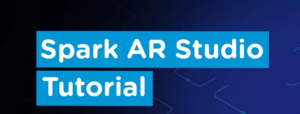
Average Rating